How to make a live stream on Twitch mobile?

Live broadcasts are becoming more and more popular, especially when it comes to professional gamers or just those who like to play games. Therefore, there are multiple platforms that help you create and publish quality content to build large audiences.
One of them is Twitch, one of the largest live broadcasting platforms in the world, although it is a service similar to YouTube, it is more focused on retransmissions of video games and has a more attractive pricing system.
Now on Twitch you can usually stream any type of game (Xbox, PlayStation, PC) from a computer, but what if you want to stream directly from your iOS and Android mobile device?
If you want to try the best mobile games like Call Of Duty Mobile, Pokémon Go, Mobile Legends, PUBG Mobile, FIFA Football, League of Legends: Wild Rift, and also stream your games to Twitch from an iPhone or Android device, which perfectly syncs with Twitch. and you need to install an external app that lets you.
Taking advantage of the explosion in gaming, many users are looking for ways to stand out as a source of entertainment or income and reach a promising audience. And while we naturally see live streams of desktop games on Twitch and YouTube, this time we will tell you how to stream on Twitch from your mobile device with BitStream, Mobcrush and Streamlabs.
BitStream
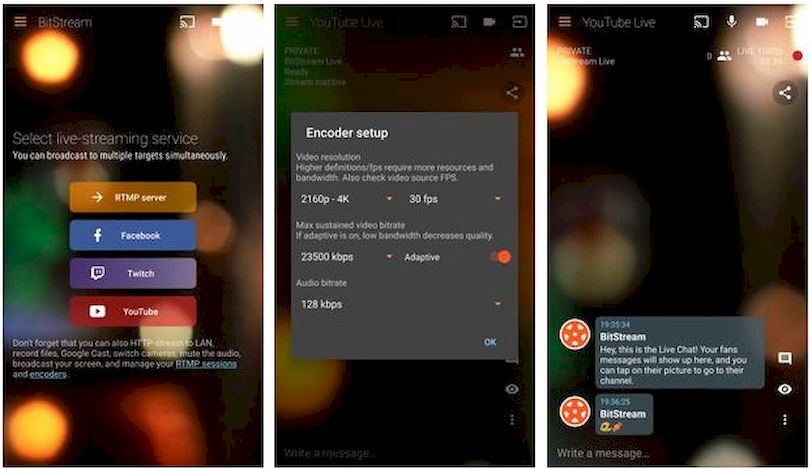
BitStream is an application that enables the transmission of videos on multiple platforms, where Twitch and YouTube platforms stand out in 4K quality. To do this you would logically need to have the Twitch app downloaded and installed on your mobile device and have a good Internet connection to avoid crashes.
If you meet these requirements, download the BitStream app and start the streaming process. Once you enter the app you will see 4 streaming options (RTMP Server, Facebook, Twitch, YouTube), at this point you need to do the following:
- Click the Twitch button.
- Then Twitch will show its servers. Choose the one closest to your city or region.
- Select the quality and fps corresponding to the resolution of your video.
- Tap the rectangle icon with the arrow to change the broadcast source. You will see a window pop up, press “Main Source” then “View”.
- Accept the changes and you’re done. From then on, streaming on Twitch will begin on your mobile.
It is a very effective application with an easy to control interface. And although it is not available in Google Play store (You can download it as Apk), it is still a good alternative to live stream from Twitch on Android mobiles.
Mobcrush
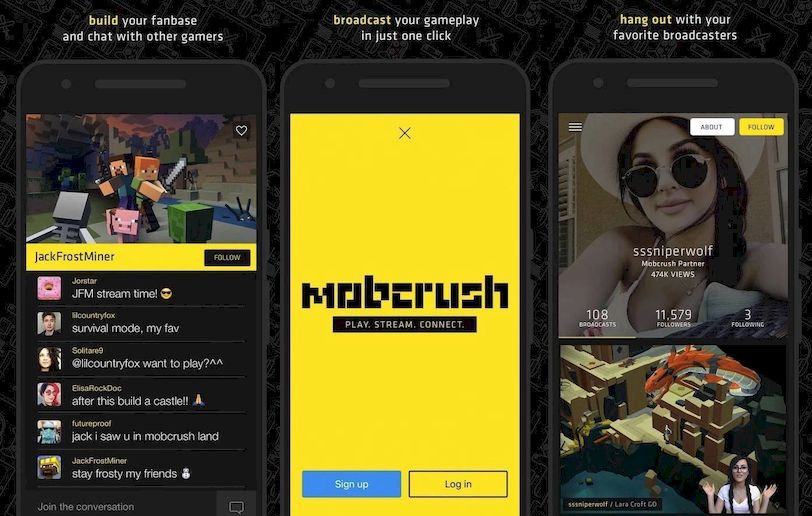
Mobcrush is a BitStream-like app that works well for streaming and streaming videos from iOS or Android to Facebook, YouTube, Twitter, Mobcrush or Twitch.
To use it correctly, you need to do the following:
- Download and install Mobcrush on your Android or iOS mobile device.
- Register as a new user with your email, Facebook or Google.
- If this is the first time, you must grant all access permissions.
- Then sync your Twitch account with the app by tapping the Go Live button.
- Additionally, you will be able to choose the game from a variety of options, place a broadcast header, choose the bitrate, and enable content privacy.
- At the end of the configuration, click on “Start your transmission” and that’s it.
Streamlabs
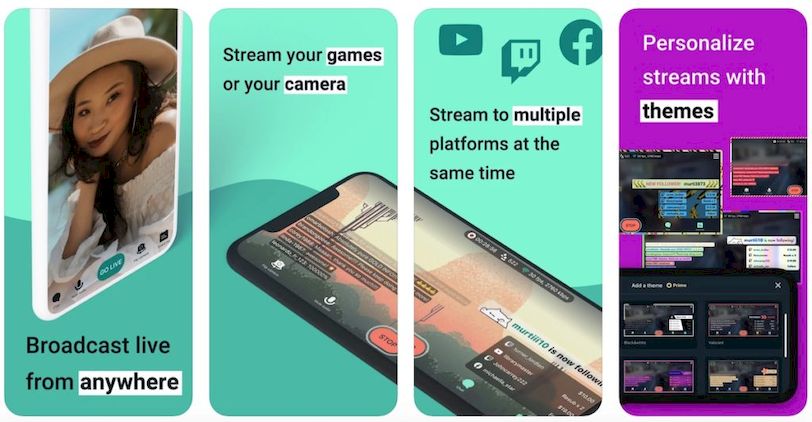
Finally, we have Streamlabs, a platform for streaming live videos from your mobile phone, which syncs perfectly with other platforms like Twitch, YouTube, Facebook and more.
Its interface is not complicated at all and is available for free. Its operation is similar to previous applications and allows you to stay connected with your fans from the comfort of your mobile phone.
- Download and install Streamlabs.
- When you enter, it will ask you where you want to transmit. Tap “Sign in with Twitch”.
- Enter Twitch username and password.
- Configure your live streaming options, enable required alerts and choose the closest server to your region or region.
- When you complete the settings, press the red button to start the live broadcast.
Without a doubt this is a good app for live streaming on Twitch from your mobile and it does its function perfectly.