Netflix error codes and solutions
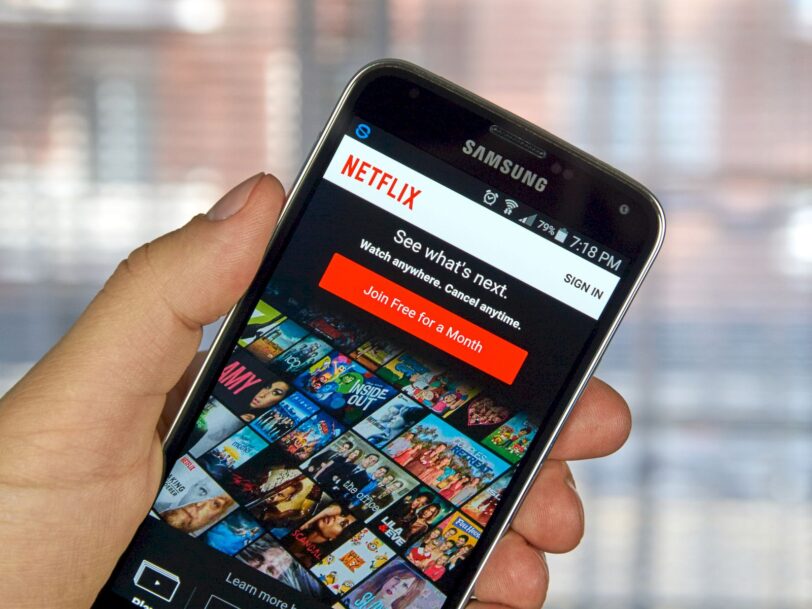
Although the Netflix application is very well tuned on all platforms, we may encounter occasional errors when working on an Android mobile phone or Smart TV. When Netflix detects a problem, it shows a specific error code with meaning and a specific solution. These error codes are usually indicated by an alphanumeric message associated with a particular issue.
If you’ve encountered an error code related to the Netflix app that you don’t know the meaning of or how to fix a problem, we’ll explain how many of these codes there are and what each means. Of course, we will also tell you what solutions you can apply to fix the error.
Netflix error codes
While the vast majority of Netflix errors can be fixed by resetting the modem (turn it off and on again, or unplug it and plug it back in), sometimes you need to go a little further. So, if your Internet connection is working properly and your Netflix app has been updated to the latest version based on the error code that appears, here are the possible solutions:
- Error code
- Cause
- Solution
- UKNWN
- System is out of date
- Logout and reopen Netflix
- 1004
- Connection problem
- Check network connection or contact Netflix
- 1003
- Netflix app not updated
- Install latest version of Netflix
- TVP-801
- Connection problem
- Go to netflix.com/clearcookies and sign in again
One of the reasons Netflix is so popular is because of its multiplatform system. If you are a Netflix user and use the computer to enjoy content, it is important to consider some malfunctions caused by using an incompatible browser, network connection, malfunctions with your Internet provider or more. The most common Netflix error codes on computers are:
- Error code
- Cause
- Solution
- NW-2-5
- Connection error
- Check internet connection or restart modem
- 07363-1260-00000048
- Browser is not compatible with HTML5
- Use a browser compatible with HTML5 (Microsoft Edge, Safari, Chrome, Opera or Firefox)
- H7353
- Windows version is incompatible or outdated
- Install the latest available version of Windows operating system.
- M7111-1331-2206
- Corrupted browser data
- Browser data clean it and sign back in to Netflix
- M7111-1331-5067
- A browser extension is causing problems
- Disable or uninstall the browser extension that is causing Netflix problems
- M7121-1331-P7
- Unsupported browser
- Use a Netflix-supported browser (Microsoft Edge, Safari, Chrome, Opera or Firefox)
- W8226
- Connection problems
- Check network connection or connect device to another Wi-Fi network
- F7353
- Browser not updated
- Update browser to latest version
- UI3012
- Connection problems
- Netflix page refresh
- F/121-1331
- h on page ata
- Update the browser to the latest version
Mobile and tablet devices are not exempt from such Netflix errors. If you’re using any of these devices and you’re getting an error code, don’t worry. These are some bugs and possible solutions for the streaming platform.
- Error code
- Cause
- Solution
- 14
- Connection problem with Netflix service
- Check internet connection or restart modem
- 13000
- Netflix app outdated
- Latest version of Netflix app Google Play or download from App Store
- 13018
- Internet connection problems
- Check internet connection, change Wi-Fi network or restart modem
- NQM.508
- Error downloading content
- Tap “Retry” to re-download
- 0041
- Incorrect or outdated device information
- Clear app data or check internet connection
- 158
- Device not compatible with download function
- Use another device to download TV shows or movies from Netflix
- NQL.22007
- Annual download limit reached
- Another TV show or movie try downloading or change your Netflix account
- DLS.103
- Connection not supported
- Check if a VPN, proxy or unblocking service is used to access Netflix and do not use such services leave the month
- NQL.23000
- Download limit reached
- Delete content downloaded on other devices associated with the account
- 145
- All sessions are busy
- Check if other users in the account are playing content and wait for their session to finish
- 119
- With Apple TV 2, Apple TV 3 and iPhone related outdated information
- Exit Netflix, reboot device and re-enter username and password
- 10000
- Network connection problem
- Check internet connection and disable VPN or proxy if necessary
Common solutions for Netflix errors
If you don’t want to deal with every single one of these error codes, you can always follow these general suggestions. After all, in most cases Netflix problems are caused by connection issues with our network or with the streaming giant’s own servers. Therefore, it might be a good idea to check if the Netflix platform is down before you start solving problems on your own.
If Netflix is working properly and the problems persist, it is recommended to run some common checks that are used to fix Netflix problems in most cases:
- Check your internet connection or WiFi network. Is everything ok? Are the cables well connected?
- Check if your modem is working properly. Shut down and restart.
- Check the compatibility of your devices or web browser with Netflix. Are you using a very old cell phone?
- In case of playback problems, sign out of Netflix and sign back in.
- Update the software version of your mobile or Windows or macOS system on your computer.
- Check if you have the latest version of Netflix installed on your mobile phone or tablet.
- Make sure you do not exceed the number of users in the same profile. Anyone else watching Netflix? Make sure you’re sharing your Netflix account correctly.
- Too many downloads in one day can overwhelm the system. Pay attention to this.