How to convert audio file to MP3?
We explain which are the most reliable tools to convert any audio file you have on your mobile or PC to MP3.

We are going to tell you two methods to convert all kinds of audio files to MP3. Both are completely free and very easy to carry out. Convert your files easily with Convertio, an online tool, and FFaudioConverter, an application for Windows.
Convert an audio file to MP3 online
There are several online conversion tools that are totally free and work perfectly in any modern browser. Thus, you can use them from your mobile or computer.
After doing some research, one that we have loved is Convertio. In addition to being very simple to use, it supports all these formats:
- 8SVX
- AAC
- AC3
- AIFF
- AMB
- AMR
- APE
- AU
- AVR
- CAF
- CDDA
- CVS
- CVSD
- CVU
- DSS
- DTS
- DVMS
- FAP
- FLAC
- FSSD
- GSM
- GSRT
- HCOM
- HTK
- IMA
- IRCAM
- M4A
- M4R
- MAUD
- MP2
- MP3
- NIST
- OGA
- OGG
- OPUS
- PAF
- PRC
- PVF
- RA
- SD2
- SHN
- SLN
- SMP
- SND
- SNDR
- SNDT
- SOU
- SPH
- SPX
- TAK
- TTA
- TXW
- VMS
- VOC
- VOX
- VQF
- W64
- WAV
- WMA
- WV
- WVE
- XA
The first step is to upload the file from the main page of the converter. You can drag the audio directly into the browser window.
The maximum supported size for audio is 100 MB, as long as you don’t register. It is possible to exceed that quota by creating an account. Typically, with this limit, you’ll have more than enough for most conversions.
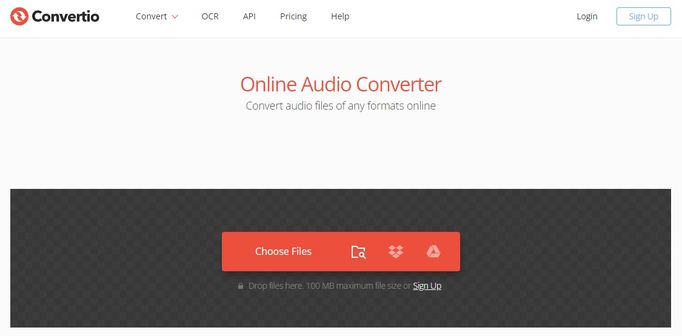
Wait for the file to fully upload. If you wish, add more than one audio to proceed with the conversion. In the list of files, next to each one of them, a drop-down appears. Click on it to choose the output format.
Also, if you click on the gear icon, some additional options open on the screen. Convertio allows you to cut the audio at a certain point, change the output quality and much more. Take a look at these parameters to adjust the conversion to your needs.
When everything is ready, click Convert. Wait until you see the Download button and click it to save the MP3 file in the directory of your choice.
Convert an audio file to MP3 with an application
An online conversion tool has notable advantages. However, it also has certain drawbacks, such as the need to upload the file to a remote server or that privacy may be compromised. If this worries you, it is best to download a local application, one that you can run on your PC.
Our recommendation is FFaudioConverter, which is a free and open source program. Regarding compatibility, this is the complete list of supported formats:
- mp3
- aac
- ogg
- opus
- flac
- wav
First of all, download FFaudioConverter from its official GitHub page. There you will find the releases and variants of the app for Linux and Windows. In our case, we will follow the steps from this last operating system.
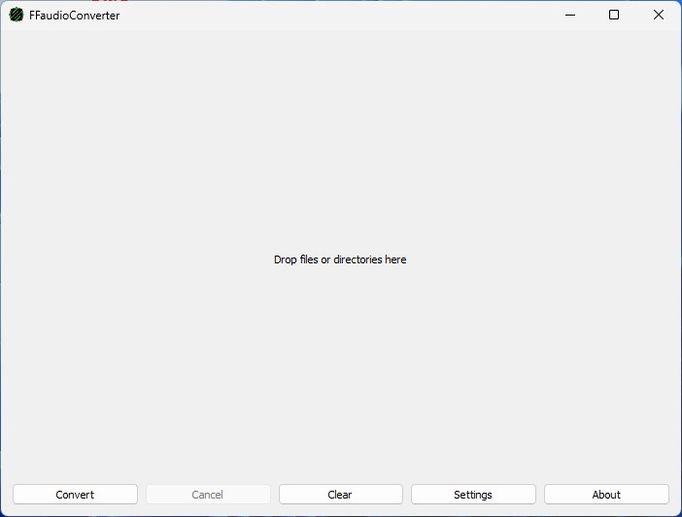
Once you have obtained the FFaudioConverter ZIP, extract its contents to a directory on your PC. It is interesting that this tool comes in a portable format and it is not necessary to install it.
When you run it, a Smart Screen message may appear warning that the application may not be safe. In the previous link we explain how to bypass the block in a very simple way. Well, when the app is running, drag the files you want to convert onto it.
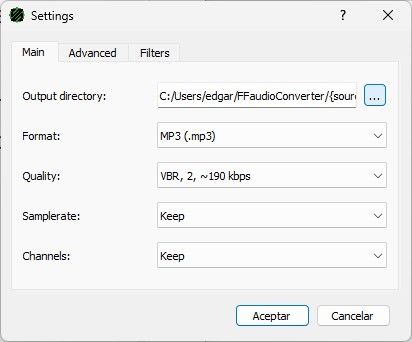
Then, click Settings to check that the output format is MP3. Take advantage of the fact that you have the app settings before you to modify the export directory if you consider it appropriate. Finally, we also advise you to choose the quality of the generator file.
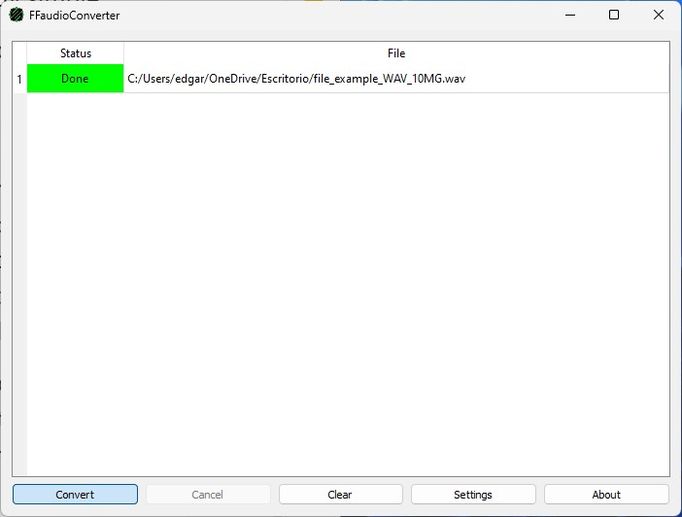
In the settings window you also have the Advanced and Filters tabs. In the first account with some advanced options, such as the definition of the codec executable path. On the other hand, in the second one, there are various audio editing parameters.
Exit the settings and click on Convert. When the message Done appears, it means that the MP3 file has already been saved in the path indicated in Settings. Visit the directory to verify it. We have made the necessary verifications and the whole process was completed successfully in our case. The generated MP3 file is completely valid and of acceptable quality.