How to change DNS settings on iPhone?
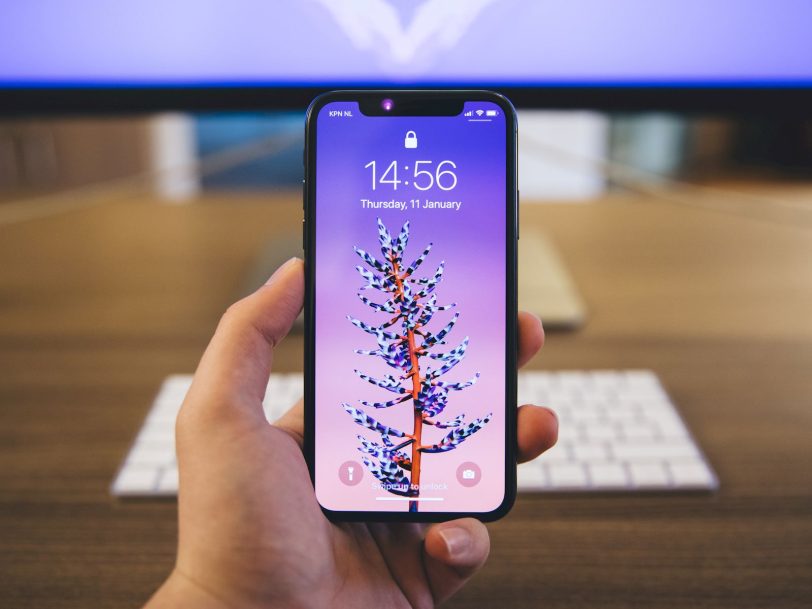
No matter how capable Apple’s iOS-powered iPhones are, they need a good internet connection to show off their capabilities. You can use alternative DNS addresses to improve Wi-Fi connectivity on iPhone. So how to change DNS settings on iPhone? With this simple tutorial, we will explain step by step how to change DNS settings on iPhone.
When you connect to a Wi-Fi network with your iPhone, your iPhone’s DNS settings are automatically configured according to the default DNS server of the network you are connected to. Regardless, there may be some situations where you need to manually edit DNS servers to implement parental control or improve connectivity.
Change DNS on iPhone
To change DNS on iPhone is a very easy process. To change DNS on iOS, you need to access the Settings app and configure the network settings as follows:
- You can change DNS address by heading to Settings > Wi-Fi.
- Enable Wi-Fi connection and connect to a Wi-Fi network.
- Tap on “i” button next to the connected Wi-Fi or any other Wi-Fi.
- Enter the “Configure DNS” section under the DNS title.
- In here select the “Manual” option.
- Remove the default DNS and tap on “Add Server”.
- Type the new DNS server address. “1.1.1.1” is used as an example.
- Finally, save your DNS settings using the “Save” button at the top right of the screen.
Unfortunately, the DNS server of the cellular network cannot be changed on the iPhone. For this you need to use VPN. On the other hand, here are some of the most used DNS addresses:
- Primary Google DNS: 8.8.8.8
- Secondary Google DNS: 8.8.4.4
- Primary OpenDNS DNS: 208.67.222.222
- Secondary OpenDNS DNS: 208.67.220.220
- Primary Cloudfare DNS: 1.1.1.1
- Secondary Cloudfare DNS: 1.0.0.1
- Comodo Secure DNS Primary DNS: 8.26.56.26
- Comood Secure DNS Secondary DNS: 8.20.247.20
- Primary Quad9 DNS: 9.9.9.9
- Secondary Quad9 DNS: 149.112.112.112
- Primary DNS.Watch DNS: 84.200.69.80
- Secondary DNS.Watch DNS: 84.200.70.40
- Primary AdGuard DNS: 94.140.14.14
- Secondary AdGuard DNS: 94.140.15.15
Before we finish, note that after making changes to your iPhone’s DNS servers, you need to restart your device for them to take effect.