How to use do not disturb mode on iPhone?

If we don’t want to be disturbed during work hours, and we don’t want to be so drastic by turning off notifications, it’s best to set the iPhone’s Do Not Disturb mode at the indicated hours. In addition, Apple allows certain configuration, so you will not miss an important call if the case arises.
Many people set this mode at night to avoid annoying notifications and fall asleep, but it is a function that can also be activated during our working hours. Do not disturb mode can be activated manually from settings, but it is much easier to program it.
Avoid distractions with Do Not Disturb mode
It is a function that several versions of iOS carry with us but that not everyone knows about. Basically what Do Not Disturb mode does is prevent notifications from ringing or vibrating, they will appear on the iPhone screen but will not disturb you as it also dims the lock screen of your device somewhat.
To configure the Do Not Disturb mode on the iPhone we must go to Settings > Focus > Do Not Disturb. The first option that appears to us is to activate and deactivate it manually, something that is not advisable since we will often forget it, although it is useful in certain circumstances.
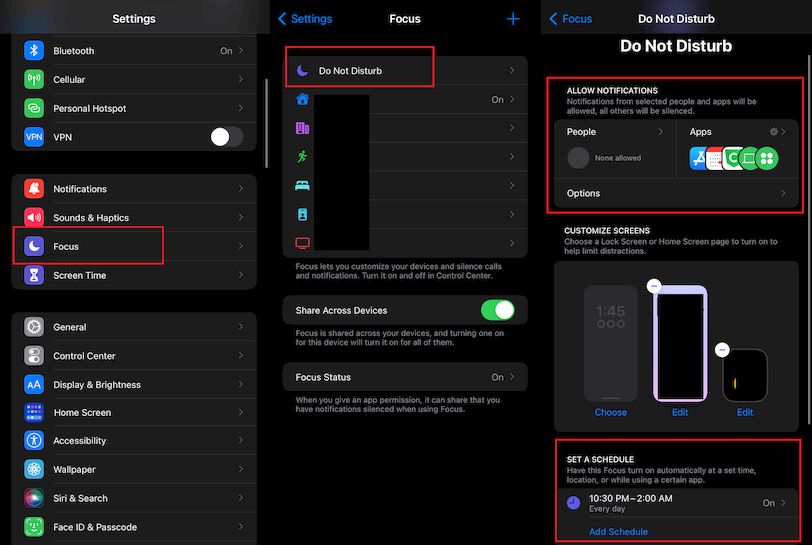
In the second section we can activate the programming of the Do Not Disturb mode, indicating the time at which we want it to start and the deactivation time. A little further down we can configure this mode to our liking:
- Silence: we can choose that notifications are always silenced or only when our iPhone is locked. That is, if I spasm using the iPhone, the notifications will arrive as usual.
- Telephone: we can select the contacts that are exempt from this Do Not Disturb mode. That is, if any of these contacts call us, it will ring as always.
- Repeated calls: By activating this option, if someone calls us repeatedly, the call will not be silenced because the iPhone understands that it is an emergency.