The best file manager for Android
In this article we show you which is the best file explorer that you can install on your Android to manage files.

Android devices have an accessible file system. This means that a large part of the stored files is visible to the user. Of course, to view the contents of the internal memory, a specialized application is required. Do you want to know which is the best file explorer for Android? In this article you will discover it.
Keep reading to find out which are the most interesting proposals in this regard. Take a look at the list that we propose because in it you will probably find the best file explorer for Android. Let us now take a look at the most interesting applications to manage all kinds of files on Android.
Amaze File Manager
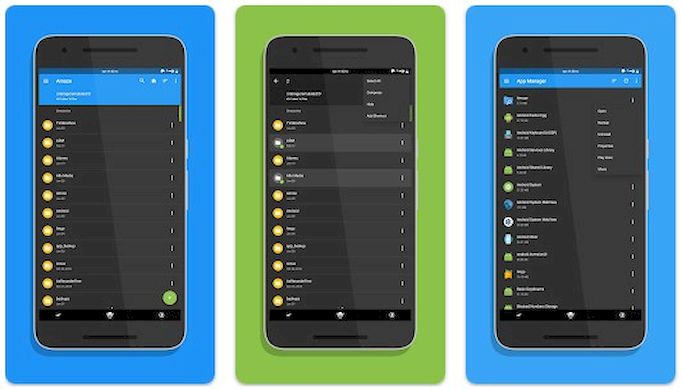
There are three things that Amaze File Manager stands out for: it’s open source, it’s lightweight, and it has a nice interface. In this last point it is necessary to emphasize that it supports themes, so you can customize it to your liking. In reference to the files, it stands out for its management with several tabs, for supporting the installation and uninstallation of applications and opening backup copies.
Astro File Manager
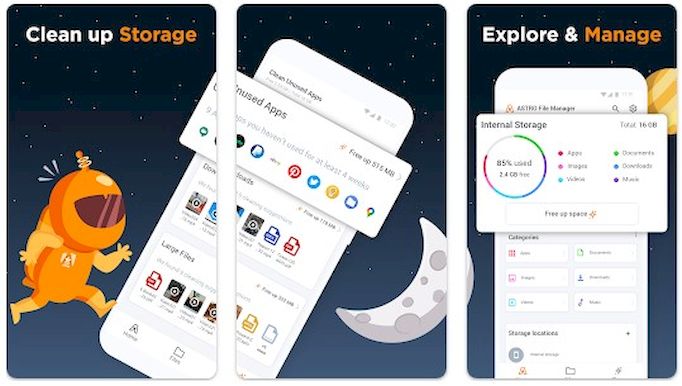
Astro File Manager’s interface is clean and offers all the necessary information at a glance. In its home tab it offers a summary with the use of storage, which includes applications, downloads, documents and images. If you go to its file section, a classic folder browser is shown that gives access to all the usual operations. Something that attracts a lot of attention is that it is free and has no advertising.
MiXplorer Silver
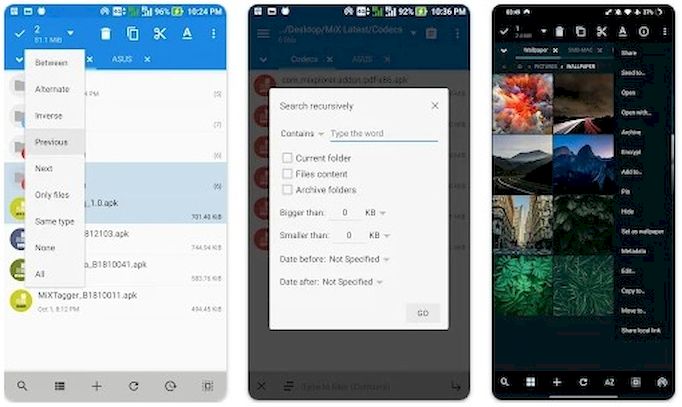
We continue talking now about MiXplorer Silver. What does this app offer to be the best file explorer for Android? Of course, it supports most of the basic operations, like moving or copying files. It also helps you navigate documents with its tabbed view. However, there are two things that have caught our attention. On the one hand, that it is compatible with a lot of cloud service. And on the other hand, that you can compress and decompress using all these extensions: 7z and ZIP / ZIP64 (split encryption), TAR, TAR.GZ, TAR.BZ2, GZIP, BZIP2, XZ, WIM, Lizard, LZ4, LZ5, zstandard. To all this, we must add the ability to modify ZIP files without decompressing them and to be able to view root files.
Root Explorer
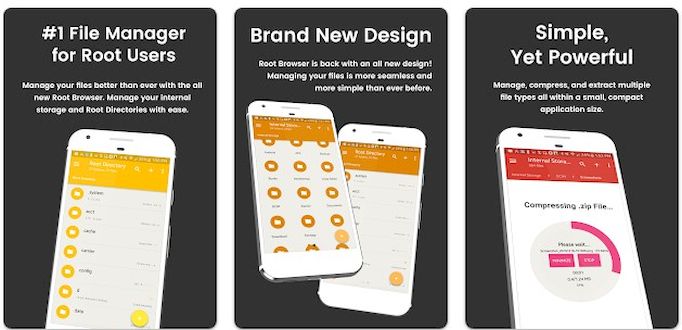
Root Explorer is the solution for those who want to view all the files on their device. We can say that it is the best file explorer for users with root privileges, facilitating access to sensitive system folders. It has support for multiple tabs, linking with Google Drive, Box and Dropbox, support for SMB network access, SQLite database viewer or integrated text editor. It’s a complete Swiss army knife that will even help you change file permissions on your device.
Solid Explorer

Solid Explorer helps you manage your mobile files thanks to its dual panel view. Likewise, if what you are looking for is protection, it is an option to consider, since it offers encryption of the elements through biometric unlocking. Other features include storage analysis, which reveals which files are taking up the most space, connection to various cloud storage platforms, and compatibility with compressed folders in ZIP, 7ZIP, RAR, and TAR formats.
Total Commander
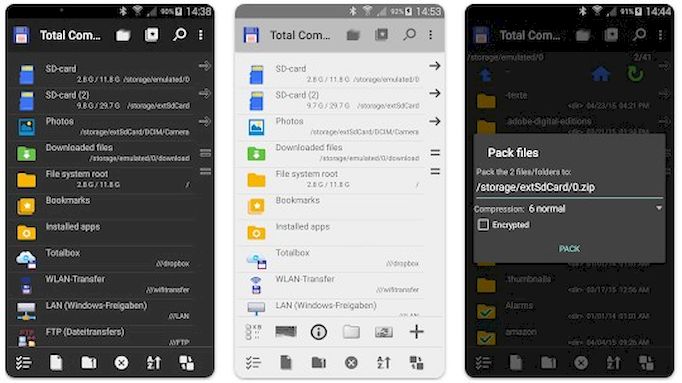
We close with a classic from the world of file explorers: Total Commander. Among its features is the ability to copy, cut and paste complete subdirectories, compress in ZIP or upload files to FTP. Additionally, you will be able to view thumbnails of the images, access files hosted on the LAN, add bookmarks or view the browsing history. Without a doubt, it is an excellent alternative for those looking for an advanced file manager.