How to remove flash notification on iPhone
Discover how to activate and deactivate the flash in your iPhone notifications

Do you want to put the notification flash on your iPhone? Or, on the contrary, are you tired of having the notification flash active on your mobile? Just imagine that you are in a group or that several people are writing to you at the same time, the flash of your mobile will turn on with each notification, a real nuisance. That is why today we explain how to put or remove the iPhone notification flash.
If you are one of the people who wants to know how to activate the flash on your iPhone notifications, you should take into account that this alert light will turn on with each notification, which could cause a greater drain on the battery than what you usually have.
How to activate the iPhone notification flash?
Having the notification flash on your iPhone active is something that can help you know when they are calling you or an important message is arriving. To give an example: you may have the phone on silent and the led light helps you realize that you have a new notification.
This option also provides a lot of help to the hearing impaired. Well, by not listening to the notification, the flash light alert will let them know when they have received a message. And it is that although the vibration of the mobile can help them to realize a notification, the iPhone flash is the perfect tool to achieve this.
To activate the iPhone notification flash, all you have to do is follow these steps, it is very easy and quick to do:
- Go into Settings.
- Tap on the Accessibility section.
- Click on Audio/visual.
- Enter LED Flash for Alert.
- Turn on the LED Flash for Alert switch.
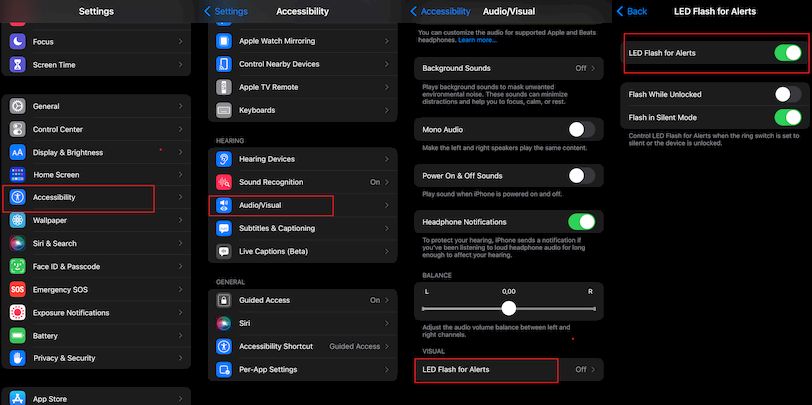
You can select how you want the flashing to activate even when the iPhone is unlocked or in silent mode.
How to turn off iPhone notification flash?
Now, disabling the notification flash on your iPhone is something that will also help you. Since we know how annoying it can be to have a light turning on every time you receive a notification. So if you are fed up with this, we have the solution for you.
Also, if you are a person who uses your mobile very regularly (work, studies, recreation, etc.), the notification flash could make your iPhone’s battery last less during the day.
To deactivate the iPhone notification flash you will have to repeat, for the most part, the same steps. This is what you should do:
- Go into Settings.
- Tap on the Accessibility section.
- Click on Audio/visual.
- Enter LED Flash for Alert.
- Turn off the LED Flash for Alert switch.
As you can see, activating or deactivating the iPhone notification flash is really easy to do, it’s up to you how you want to have the alerts on your mobile.