How to show fps on computer?
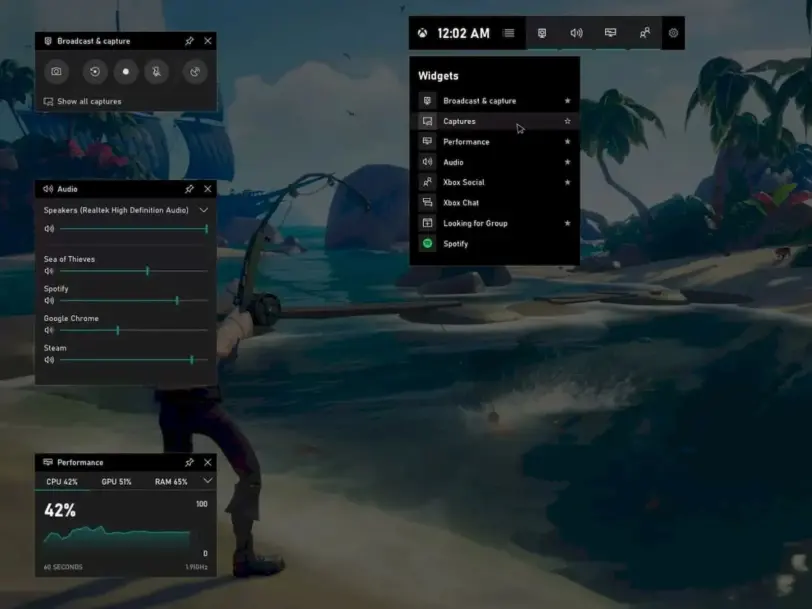
To show fps on the computer, all you have to do is open Game Bar with Win+G and go to the FPS section under performance. Let’s see how to do this.
We can check this by simply pressing Win+G or typing “Game Bar” in Windows Search. When you open the application, you will find the frame counter in the “Performance” window.
To quickly check how your PC is responding to your games, select Windows logo key + G to open Windows Game Bar. You’ll see CPU, GPU, RAM, and even frames per second in real time.
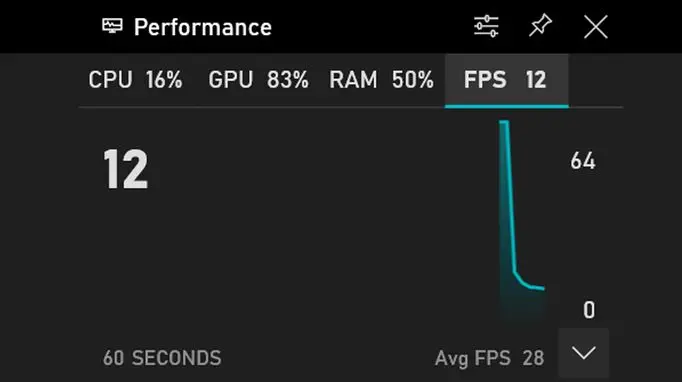
What does FPS look like?
Start your game and press Windows + G to open the Windows fps counter. To see the new frame rate counter, go to the Performance section and you will see a small box on your screen showing your computer’s performance data.