How to check iPad battery health?
If you want to know the battery health data of the iPad, maximum battery capacity and charging cycles, you can do it from the device itself.

Knowing the health of the battery of our devices is essential, especially as time goes by. Knowing the battery health of an iPhone is easy, it is in the device’s own settings, but on the iPad this data does not appear. Therefore, knowing the battery health of an iPad is somewhat more complicated, although it can be known in just a few minutes.
A depleted battery can cause our device to slow down, in addition to lasting less time on. And although it is somewhat less important on iPads with very large batteries, it is a fact that is good to know. Especially if we are going to buy a second-hand iPad.
How to check battery health on iPad?
The health of an iPad battery can be broken down into two main factors. On the one hand we have the charging cycles, that is, the times the battery completes a 100% charge. And on the other we have the maximum capacity that the battery has left, which feeds us is a percentage of the original capacity.
On the iPad these data are hidden and do not appear in the Battery section of the settings, but that does not mean that they are not present in the system. Before you start, download this app on your iPad to be able to read the necessary document.
How many charge cycles does an iPad battery have?
The iPad battery is designed to retain up to 80% of its original capacity after 1,000 full charge cycles. A charge cycle can be one full charge from 0 to 100 percent, or two charges from 50 to 100 percent. And to check how many charging cycles the battery of our iPad has, we must do this:
- On your iPad go to Settings.
- Now heading to the Privacy and security section.
- Tap on Analysis and improvements and then on Analysis data.
- Now go to the last file that starts with Analytics.
- In the upper right area, touch the share icon and select the Documents app that we have downloaded before.
- Once the app and the document open, in the upper area tap on the search engine.
- To find the iPad charge cycles type
CycleCountand press “Enter.” - You will find this word in the document and next to it will be a number with the charge cycles of the iPad battery.
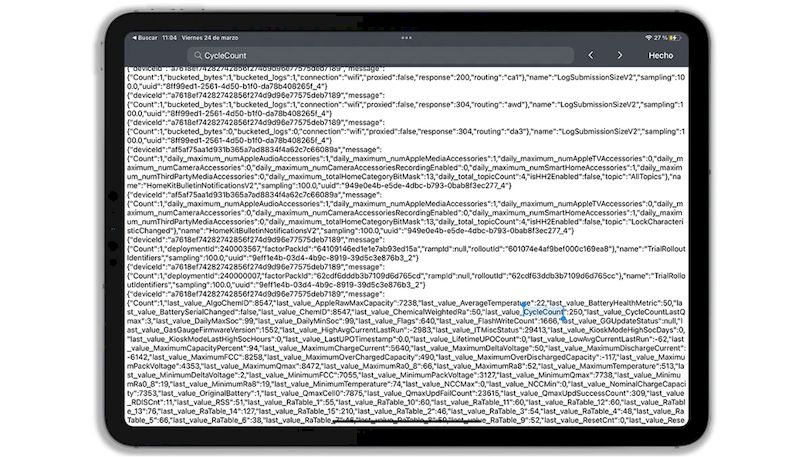
If the charging cycles are below 500, you are dealing with a battery in very good condition and which still has many years to go. If the cycles are close to 1,000, it means that that iPad has a battery that has been used a lot.
How to see the maximum battery capacity of an iPad
If what you want is to know the maximum capacity of your iPad battery, the steps to follow are very similar to the previous ones, only that we must look for another word in this analysis document for your iPad. Follow these steps:
- On your iPad go to Settings.
- Now heading to the Privacy and security section.
- Tap on Analysis and improvements and then on Analysis data.
- Now go to the last file that starts with Analytics.
- In the upper right area, touch the share icon and select the Documents app that we have downloaded before.
- Once the app and the document open, in the upper area tap on the search engine.
- To find the iPad charge cycles type
MaximumCapacityPercentand press “Enter.” - You will find this word in the document and next to it will be a number with the percentage of maximum battery capacity of the iPad.
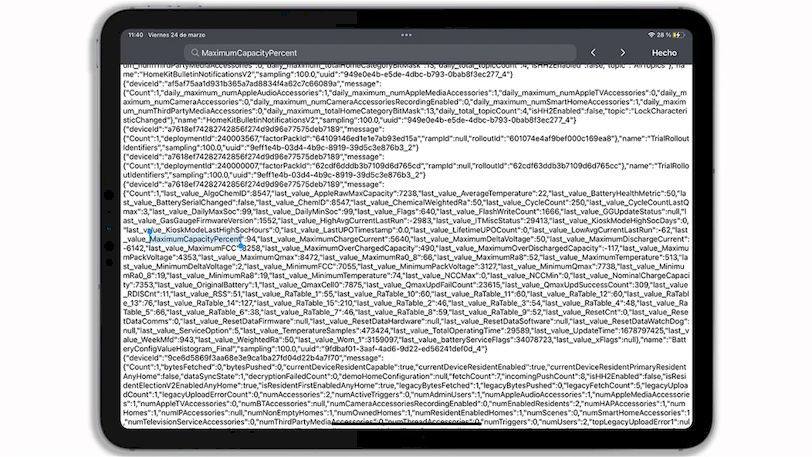
The number displayed is a maximum percentage of the original battery. If it is above 90 you are facing a battery in very good condition, although if it is close to or below 80%, it is likely that the battery will not last long and will have to be replaced soon.