Why does my iPhone brightness go down by itself?

Cell phones normally work very well both indoors and outdoors. This is thanks to the brightness level of their screens, which are capable of lighting up when there is a lot of light and dimming when there is not. However, it can get darker without your permission, although you can adjust the brightness on your iPhone screen.
It is a bug that any Apple model can have and that is a real headache for any user. However, there is a way to prevent the brightness from going down on its own so you don’t have to manually adjust it every time.
Why does the screen brightness go down by itself?
You will wonder why your iPhone changes the brightness of the screen depending on the situation or time of day. This is a matter of automatic brightness, since these phones use an ambient light sensor to adjust the brightness levels based on the lighting conditions in your environment.
It may happen that the brightness is lowered in a place with a lot of light, such as on the street in full sun. However, the reason can come from totally different factors, such as an increase in temperature in the terminal. If the mobile gets very hot, it affects the screen by lowering the brightness.
It can also be a systematic iOS glitch, such as the iPhone 11 or iPhone 7, whose brightness is lowered only on both. For that, the only thing left is to try to solve it from within. And it is that it will not help if you take it to Apple technical support, because they will do a simple test and they will not solve it for you.
What to do so that the brightness does not drop
To ensure that the brightness does not go down unexpectedly, there are several ways to fix it. If it is due to heat, try to avoid leaving your iPhone exposed to the sun or in a place where there are high temperatures. It is not the definitive solution, but it can help you to avoid unexpected changes in brightness.
If the reason is not that, think about automatic brightness. And it is that if you deactivate this function on your mobile, it will stop changing when it feels like it. You simply have to go to the Settings app, access the “Accessibility” section and enter “Screen and text size”. When you see the “auto brightness” option, tap its button to turn it off.
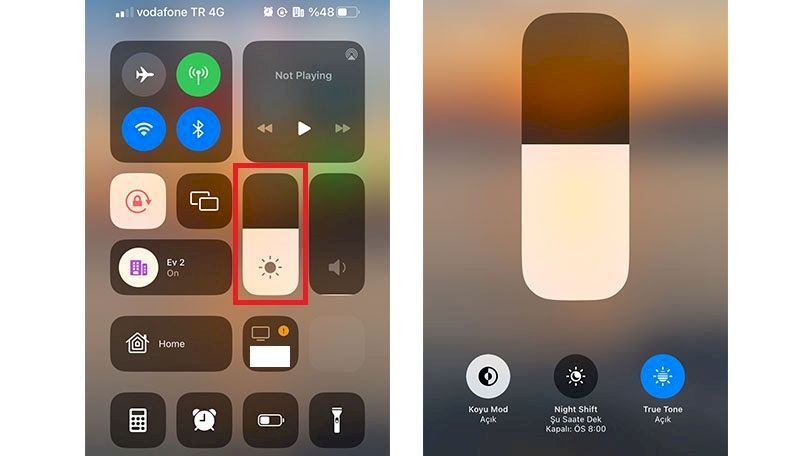
If you get to this step, keep two things in mind. The first is that you’ll have to manually adjust the brightness level every time you need to, which is annoying even though it can be done directly from the Control Center. On the other hand, as the system warns you, this affects the battery life, especially if you maintain a high brightness level at all times.
You can do this on any model, since all iPhones are susceptible to this automatic brightness failure. However, if in your case you have an iPhone 11 or an iPhone 7, you probably will not have results with the previous method. Many users have tried this method with little success.
Before you panic and go to technical support, you must do something else from the Settings app to fix this. You can try turning on True Tone and automatic light adaptation to fix it, but it may fail again after a while.
The definitive and permanent solution seems to be in the “Accessibility” section, but with a different route. Instead of going to turn off auto brightness, go to “Zoom” to access “Zoom Filter.” In that menu, you have to select, among all the possibilities that exist, the “None” option. Virtually all users who have had this problem have solved it by doing this process.
It seems that the brightness of the iPhone is lowered only because of a problem with the zoom filter, a function that enlarges the content of the entire screen and makes it easier to see. It’s not like increasing the font size on iPhone, but it’s similar. However, you have other alternatives in case this does not work for you.