How to use Nvidia Broadcast?

Nvidia Broadcast has been with us for some time now, updating and adding more and more features to make streaming or recording content creators easier and with better quality. We will no longer need the huge chroma behind to eliminate the background, equalizers or channel mixers or soundproofing panels, all this is capable of being done by this small application.
The world of streaming is undoubtedly growing faster and faster, and with it the demands of viewers to receive higher quality and more elaborate entertainment. Thanks to Nvidia RTX cards and in particular their Tensor Cores, these filtering and image processing functions are within the reach of a single click on both desktop and laptop computers.
What is Nvidia Broadcast
NVIDIA Broadcast is a free application from Nvidia that offers an enhanced live streaming experience for content creators, gamers, and general users. It is designed to improve the audio quality, both input and output, and video of live broadcasts.
To do this, it uses Artificial Intelligence-based technologies that run with the help of the Tensor Cores of the Nvidia RTX 20, 30 and 40 series cards to eliminate background noise, improve voice quality and create visual effects in real time. It is offering support for all types of Nvidia cards, including RTX Laptop versions. Since the graphics card is mostly used, it does not place an additional load on the CPU.
These are the improvements that we can implement in our transmission:
- Background noise suppression: Background noise cancellation technology uses AI algorithms to suppress the sound of a fan, PC or street noise, so that the user’s voice is clear and crisp. We don’t need to implement any type of sample to cancel the noise, it is done automatically by the application.
- Bokeh Background: NVIDIA Broadcast also offers the option to blur the background of the image to keep the focus on the user and hide. This is especially useful for streamers without the need to use a DSLR camera.
- Improved audio quality: Echo cancellation and voice enhancement technology improves audio quality to make speech sound more natural and pleasing, with two noise stages to perfectly match the output.
- Real-time Visual Effects: NVIDIA Broadcast offers a variety of real-time visual effects, such as virtual backgrounds, camera filters, and face-tracking effects, so users can personalize and animate their live broadcasts.
All this ensuring compatibility with different live broadcast applications such as OBS, Streamlabs or Discord, which makes it easy to use for any user. We only have to select Nvidia Broadcast as the source of resources in the different scenes that we create and the effects will be applied directly to the transmission.
Nvidia Broadcast Settings
We are now getting into the matter, and the first factor to take into account is of course what equipment we should or can use. Well this is easy; everyone who has an Nvidia RTX card from the 20 series, either in desktop or laptop version.
We will download the application from the official Nvidia page and install it. The application consists of a small window with 3 sections focused on Microphone (audio input), Speakers (audio output) and Camera (video input), something like a simplified mixing for streaming and videos.
Microphone settings and options

We start with the microphone section, where we will select the audio input source from the drop-down list. At this moment the effects available for it will be activated and on the right a test area where we can record our voice and check how well it is heard. Two effects can be applied simultaneously, which today are the two that are available.
On the one hand we have noise removal, which allows us to filter the ambient noise from our voice through AI and internal patterns that it has learned to give the cleanest possible input. The second filter is to eliminate the echo in the room, well, it’s clear, the idea is to detect echo effects and eliminate them in real time.
Speaker output
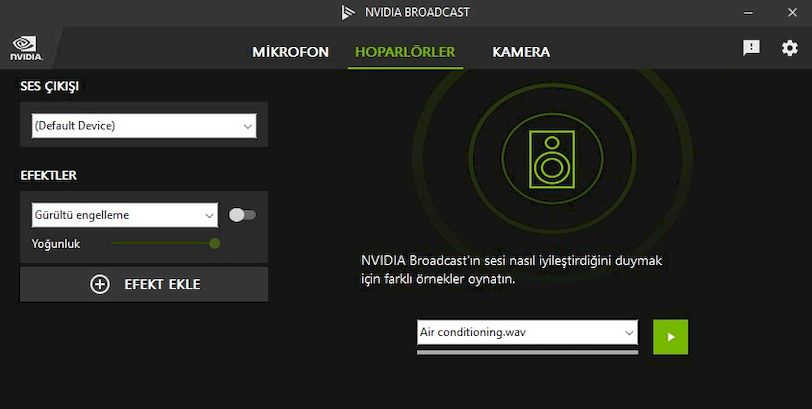
The second section of Nvidia Broadcast is focused on the output, or rather, the return of the audio, and again the program will give us a drop-down list with the options it has found, whether they are speakers or headphones. On the right side we can listen to test clips to see what the effect of the filters is.
Again, two types of effects can be applied to the output; Elimination of noise in case we have fans or air conditioning above us, and elimination of the echo effect in the room. Basically the same as before, but to listen to a clean return, and the truth is that it does an excellent job at least with the tests we have done through headphones.
Camera settings
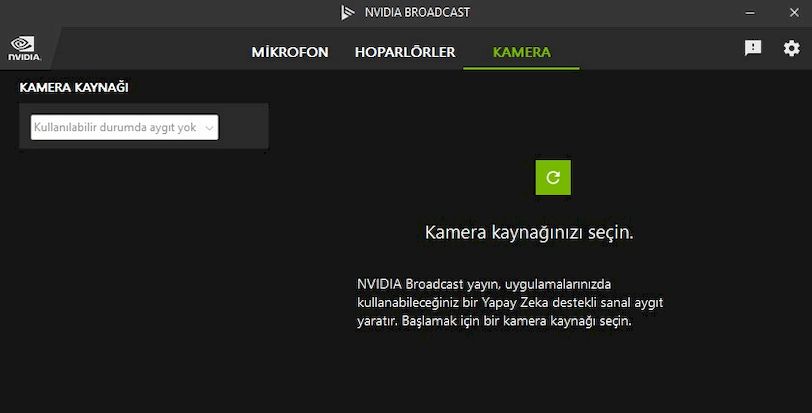
We enter the section where we will have more room for customization, that of the camera, and the work it does with webcams in Full HD resolution is impressive, imagine with a 4K.