How to reduce the size of PDF?
In this guide we explain how to reduce the size of a PDF file easily with online tools and applications.

PDF files has wide compatibility on all operating systems, making it a format that makes sharing digital documents much easier. However, depending on their content, the total size of these files can skyrocket. This can be a problem when it comes to emailing them. Is there an efficient way to reduce the size of a PDF? Let’s solve this problem.
In the following sections we will know ways to reduce the size of a PDF. We show it to you with various online tools and the odd one that you can install on your PC. Depending on the number of times you carry out this operation, it will surely help you to follow one method or another.
How to Compress a PDF File with Adobe Acrobat for Chrome
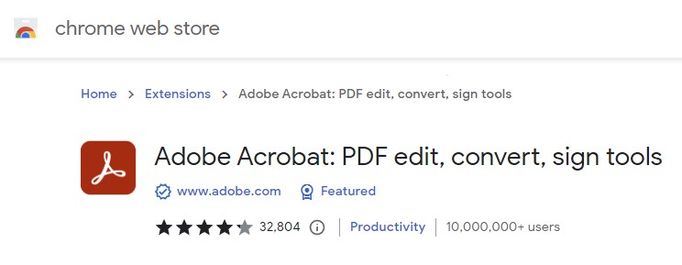
There is a tool that we personally really like when it comes to manipulating PDF files. We mean Adobe Acrobat for Google Chrome (also works in other Chromium browsers). Once you have installed the extension, open your PDF files with the browser. If everything is set up correctly, Chrome will ditch the default viewer and use Adobe Reader instead.
When the file has loaded, click on Tools. Then click on Compress a PDF. The file will first be uploaded to the cloud for processing by the Adobe server. If you have a good Internet connection, you will have little to wait. Additionally, we must tell you that compression does not take too much time either. Once finished, the results appear on the screen.
The file, which was originally 100MB in size, has now grown to around 14.50MB in size. Adobe Reader has a clear advantage, and that is that it integrates into the PDF viewer. That is very comfortable and allows you to complete the operation just by opening the document in the browser. On the contrary, we did not like that it is necessary to log in to download the file.
How to reduce the size of a PDF with iLovePDF?
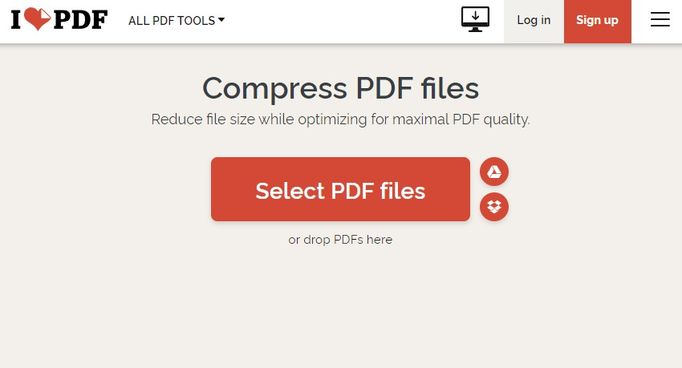
If you don’t know it, iLovePDF is a platform that helps you manage your PDF files, applying a large number of operations on them. Despite the fact that each of its functions is separated into a specific section, if we take a look at all of them on the main page, it becomes clear that iLovePDF is a very complete editor for PDF files.
Well, one of its features is to reduce the size of a PDF. How can you take advantage of it? To create this guide, we will use a sample file that weighs about 100 MB. In this way, we obtain a standard yardstick for all options, allowing you to choose the most effective or comfortable one, according to your needs.
To compress a PDF file with iLovePDF, the first thing to do is access the tool. Then, click on Select PDF files or drag the document to the browser window. Using the file explorer, select the document you want to compress. Then, check the type of compression you want to apply by clicking on the corresponding option located on the right side of the screen.
To see how far this tool can go, we will select Extreme Compression. Then click on Compress PDF. Our 100 MB file now occupies 1.60 MB.
How to compress a PDF file with CIB pdf Brewer?
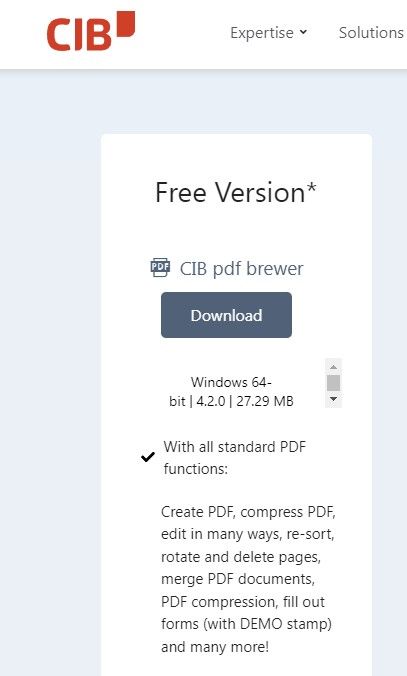
The two previous options had a particularity in common. Both require an Internet connection and force the user to upload a file to the cloud. If this does not finish convincing, we recommend CIB PDF Brewer.
Although it is paid software, it offers a free version that you can use to compress PDF files. All you have to do is access its official page and download the Freeware version. Once you have the installer, run it to enjoy this tool on your PC.
Locate the file using Windows Explorer. Right-click on the PDF document and click on More options, if you have Windows 11. Then hover over Convert with CIB pdf brewer. In the context menu that will open, click on Compress. Select Automatic compression to let the program run the process on its own.