How to update AirTag?
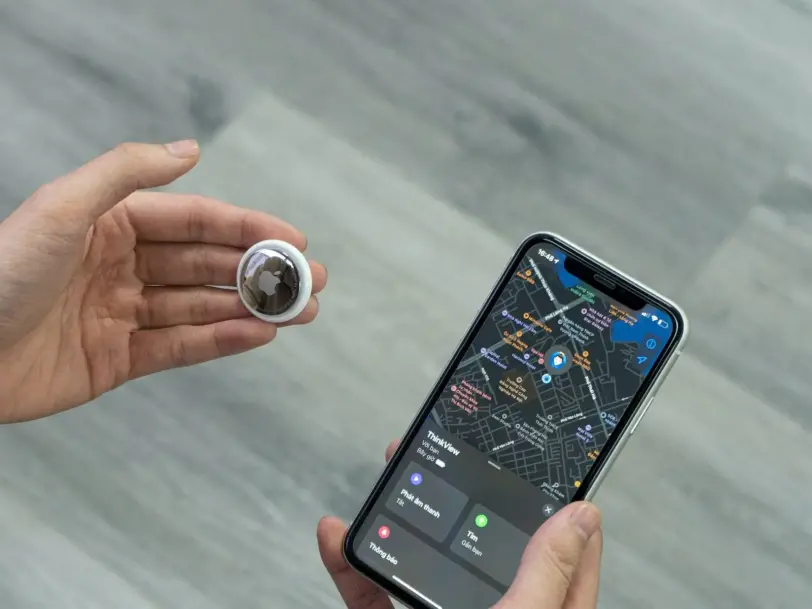
Apple has released a new AirTag firmware update for you to install, although we don’t know what’s changed. So how to update an AirTag? Apple has released a revision of the AirTag firmware. The version is 2.0.36 and has build number 2A36, until now the latest version of AirTag firmware was version 2.0.24 and build number was 2A24e.
The previous AirTag firmware update was released on November 10, and we don’t know exactly what changed. And unfortunately, we don’t know exactly what has changed with version 2.0.36. It’s impossible to know because Apple doesn’t share a list with news for AirTag updates like it does for iOS or other systems.
How to update your AirTag to the latest version?
Updating AirTags isn’t easy and is definitely not intuitive. We do not have a special menu to download the update, it is a process that is carried out automatically in the background.
The first thing you need to do is find out what firmware version your AirTag has. To do this, enter the Find iPhone app, tap Objects in the bottom bar, tap your AirTag and tap its name, the firmware version they installed will appear. If they have 2.0.24, it hasn’t been updated yet.
To force your AirTag to update, you need to place it next to your iPhone. After some time, iPhone will decide to update the firmware without you having to do anything, here are the steps you can follow:
- Move the AirTag and iPhone closer together
- Open the Find My app on iPhone and check the firmware as mentioned above.
- If you don’t have the latest version, wait.
- Find My app doesn’t need to be open all the time.
- At some point, the AirTag will be updated.

Don’t worry if it doesn’t install, just give them some time. Eventually, sooner or later, your iPhone will update the AirTag to the latest version of the firmware. Additionally, AirTag updates are rolled out gradually, so you may not get them right away and may take a few days to arrive.