What do the different usb colors mean?
In this guide we explain what the different USB colors are on the market and what each of them means.

Have you ever wondered what the USB colors on your computer are for? Depending on the model, it is possible that you have several input with different shades or that you have seen in other computers how a different color is used than that of your PC. Here we want to clarify what the meaning of each of the colors is and also offer some clarifications regarding this topic.
You’ll quickly realize that this is all very much related to the types and versions of the USB port. Learn everything about the connector that has given life to so many peripherals, such as flash drives or keyboards. Read on to find out what the USB colors mean in this comprehensive guide.
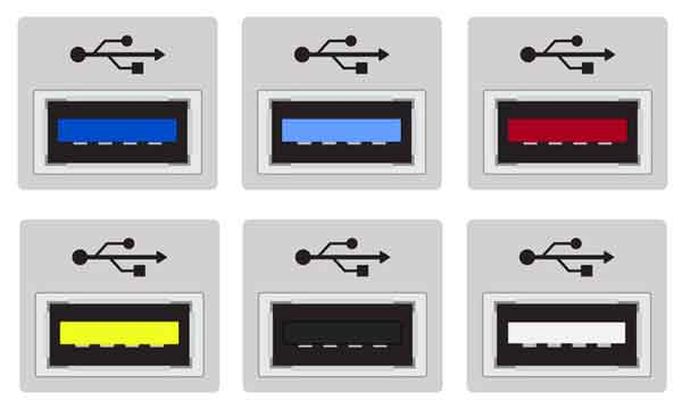
All information about USB colors is theoretical. This means that what we explain here could have variations in the market, depending on the manufacturers. We will talk about this a little later. Now, it is time to know all the colors that a USB connector can have, both male and female, and its specifications.
White USB
Among USB colors, white is the most primal. This is the original version of this transfer protocol, also known as USB 1.X. It hit the market in 1996, at which time few knew the impact that this connector was going to have on the market.
Its transfer speed is 1.5 Mbps (Megabits per second), although there were models capable of reaching 12 Mbps. Currently, it is difficult to see white USBs because they correspond to very old machines that are no longer used.
Black USB
The black USB port is what we know as USB 2.0. It arrived in the year 2000 and was a huge improvement over its previous version. In fact, the data transfer rose to 480 Mbps, about 60 MB/s.
While, due to its characteristics, the White USB had been intended for peripherals that required low data transfer, such as keyboards or mice, the arrival of an updated version gave way to storage devices also living with this port. However, it is important to mention that it only supported data transfer in one direction.
Dark Blue USB
With the dark blue USB port we jump from version to USB 3.0. It landed on the market in 2008, achieving very high speeds compared to USB 2.0. It’s 10 times faster, with a maximum transfer rate of up to 5 Gbps.
The blue USB offers backward compatibility with previous versions, although the speed is limited to the capabilities of each device. This color has become tremendously popular, leading many to think of a USB port, imagining it blue.
Light Blue USB
Light blue USB (some say the color is actually blue-green) corresponds to USB 3.1 Gen 1. It was released in 2013 with a maximum transfer rate of up to 10 Gbps. Its slightly lighter shade is essential to distinguish it from its predecessor, USB 3.0. One of the highlights of the light blue USB is that it supports bi-directional connections. That is, you can transfer in both directions. It is also compatible with all previous generations.
Red USB
The color red is typically used for USB 3.2 ports. However, it is also used in those that correspond to the USB 3.1 Gen 2 standard. The transfer speed manages to reach 20 Gbps, being the fastest standard so far. It is important to note that this port is sometimes represented with an orange color, instead of red. Keeping this in mind will help you identify them.
Yellow USB
The yellow color also represents USB 3.2. However, according to some experts, it is normal that this color is reserved for laptops, while red is usually seen on the motherboards of desktop computers. The technology of both is the same. However, many manufacturers use the color yellow to indicate that the USB port is always on, even when the machine is suspended or turned off, and that it is used to charge other devices, such as mobile phones.
The USB colors serve as an orientation so that the user knows what type of port they are using. However, in no case are we talking about a standard that all manufacturers fully comply with. The truth is that USB colors are far from being an exact science.
So while they help identify the technology of each port, the colors you see on a USB are not always an accurate indicator of the port’s technology. So it’s best if you’re thinking of buying a laptop or desktop PC to check the manufacturer’s specifications.