Windows clean run command
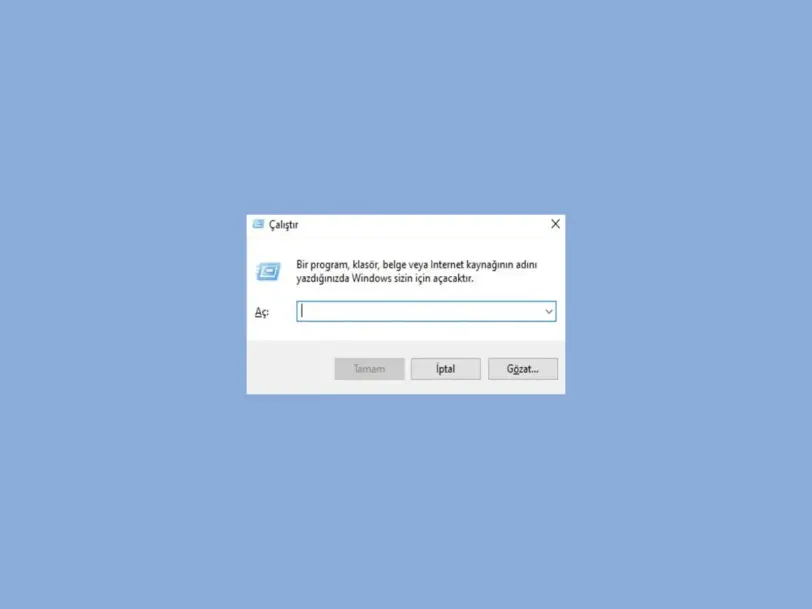
There are countless temporary files that are constantly produced during the operation of Windows, so if a systematic cleaning is not carried out, we will soon see that the computer becomes inoperable due to the accumulation of unnecessary files.
There are many Windows Run cleanup commands that can be accessed through the Windows Run action. Additionally, to free up disk space and remove unnecessary files, Windows includes the Disk Cleanup tool, which can be launched using the system interface or via the command line.
Run cleanup commands
Cleanmgr is an application included with Windows to free up disk space. It can be run directly, in which case it is displayed via a graphical interface or command line with limited options.
Type CLEANMGR in the Start box or Run command and press ENTER. In both cases, a window will be displayed for the user to decide what type of files they want to delete. Only file types that Windows detects in a brief preliminary scan are displayed and can be removed.
CLEANMGR /sageset:XSets options and saves them to memory.CLEANMGR /sagerun:XRuns the cleanmgr command with saved options.
Type or paste in the Start box, replace the letter X with any number in the required range, and press ENTER.
The window will open where you can select the options assigned to the X mode defined in the previous command, check the boxes you prefer and press ENTER.
To free up space, enter the following in the Start or Run box, replace X with the number corresponding to the created profile, and press ENTER.