How to recover deleted notes in OneNote?
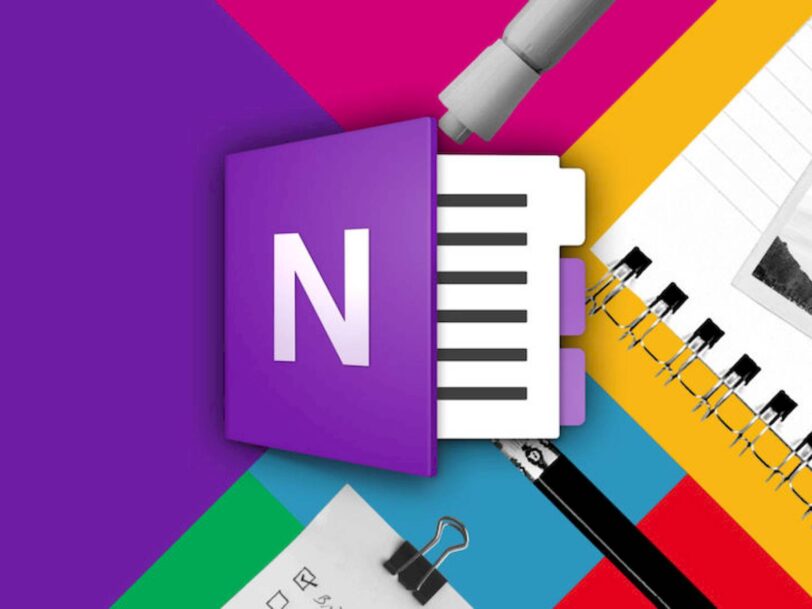
Developed by Microsoft, Microsoft Office OneNote is a modern notebook that allows users to focus on their work. OneNote has become one of the indispensable programs of both individual users and teams working in teams, thanks to the features and convenience it provides.
Microsoft Office OneNote provides a very useful way to gather and organize not only your notes but much more. Shared notebooks also give teams a common location to bring together notes and information, and to automatically consolidate and update people’s contributions, whether changes are online or offline.
So how do you recover files you deleted in OneNote? Sometimes you can delete a file by mistake, other times you stop deleting the file you deleted and want to bring it back.
Recover deleted notes in OneNote
If you regret a note you deleted, don’t worry. OneNote automatically backs up a limited amount of deleted notes. So where can you find these backed up notes? Let’s take a look at it now.
OneNote is available on all your devices, and even the most advanced features like OCR and notebook sharing are free. But how well does a Microsoft tool manage autosave and remote storage? OneNote won’t let you down in these matters. We’ll show you how and where OneNote automatically saves notebooks, how you can save notebooks locally, and how you can restore notebooks from a backup. We’ll focus on OneNote Desktop App, but in the meantime we’ll touch on the limited options for the Windows 10 app.
You won’t find a save button in any version of OneNote, as it automatically caches, saves, and syncs your files according to a predefined schedule. By default, OneNote saves your notebooks to OneDrive, or if you choose to create a local notebook (not an available option in OneNote for Mac) in your Windows Documents folder.
OneNote notebook on OneDrive
In OneNote Desktop App, the full desktop version, you can change both the default save location and the location of individual notebooks. If you are not using your notes synchronously on OneDrive, that is, your notebooks are stored on your Computer, to recover them, open the notebook that contains the notes you want to recover and click Open Backups from File -> Information path.
Select the notebook you want to open, and then select the notebook section backup file you want to open and click Open.
Right-click the individual notes and pages on which you want to restore your deleted notes in the backup sections or pages and use the Move or Copy commands to restore them.
The OneNote Windows 10 app doesn’t let you change the save location, meaning everything is saved in the Documents folder in your OneDrive account. You can check the save or sync status of a page by clicking the cloud icon in the top right.
OneNote notebook on PC
If you are using your notebook with server support via OneDrive, then open the shared notebook that contains the deleted notes.
Click View > Deleted Notes from the menu or right-click on the notebook to turn on “View Deleted Notes”.

Right-click the page tab you want to restore in this section and use the Move or Copy command to move the notes back to their original location.

Any notes deleted in the last 60 days will appear in the Notebook Recycle Bin, unless the notebook owner or another author has emptied the Notebook Recycle Bin within this time.
OneNote web version has the same interface and functionality as OneNote on a computer. You can recover deleted notes by repeating the same operations. You will have to follow this path for mobile phone recovery as it is not possible to recover deleted notes in mobile app.
Sticky Notes and Samsung Notes
Deleted notes cannot be recovered in Sticky Notes, a spin-off of OneNote. This is a shorter note-taking service and is used for practical purposes. A deleted note in Sticky Notes cannot be recovered.
Sticky Notes also works with the Samsung Notes app. The two apps sync with the Microsoft account and notes can be accessed from within the OneNote app.